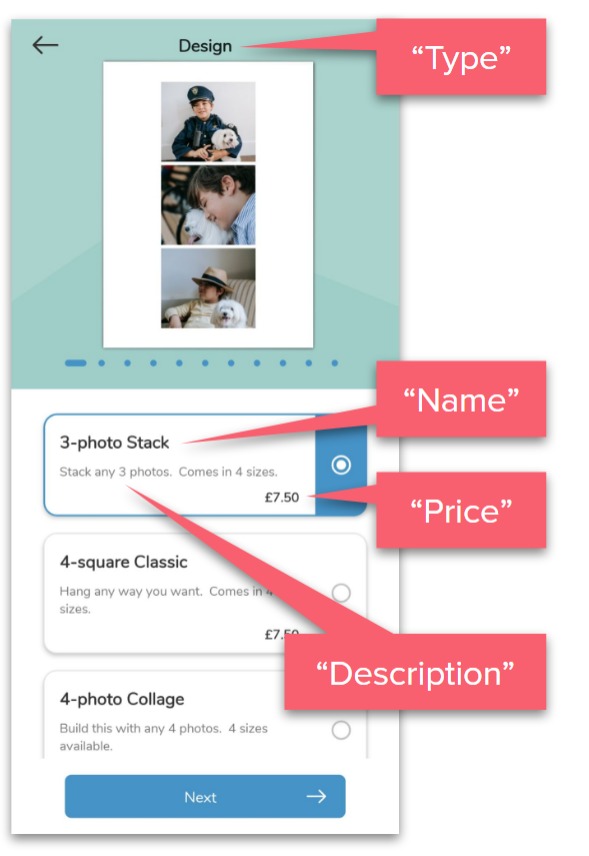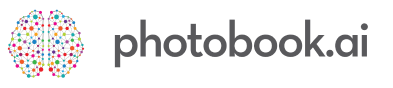How to batch edit product images and descriptions
Editing product descriptions and Images for the rest of us...
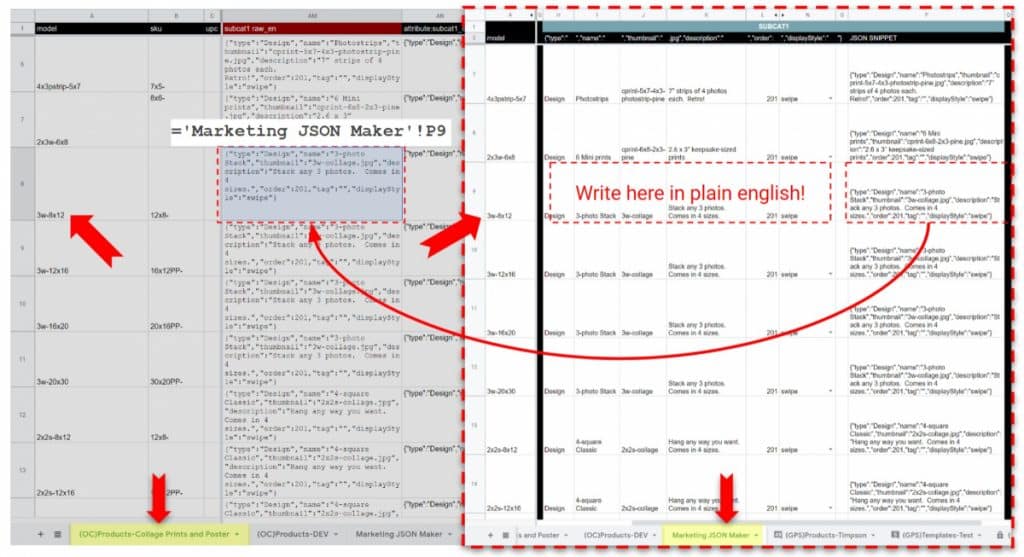
Say we have recently helped you create a bunch of new products with placeholder images and product descriptions. And now you need to put in the actual product images and descriptions from the graphics/marketing folks for 100 products!
Step 1. Copy the “model“ (Col. A) from your OC Products tab of all the rows of products that you need to edit and paste them into the next available row in the “Marketing JSON Maker” tab. This is really for your own reference so you know which row in the MJM tab corresponds to which product in OC Products. (if you don’t see it yet, ask your PM)
Step 2. Proceed to fill out the required columns for each column and what copy you want to use. See what each displayStyle is like.
Step 3. It is good practice to reference the cell in your main OC Products tab for the corresponding product. In your main OC Products Tab, reference the cell for subcat1 to the corresponding subcat1 JSON from the MJM tab. If you do this, then in future maintenance (say you want to replace images with a Christmas theme for the holiday season), you can simply change the descriptions or images in English in the MJM and it will automatically update the JSON in your OC Products tab.
Step 4. Have your PM import the OC Products sheet for you.