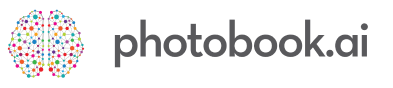About product selection screen layouts
There are 4 screen layouts to present each Product option or SKU. Each has its own characteristics and UX suited to different complexity of product attributes.
The side pull-out menu can be accessed from the Home Screen top left corner (top-right for Hebrew Apps).
In your white-label app, there will be 3 pages which are linked to from this pull-out menu:
- Customer Support
- Privacy Policy
- Terms

STEP 1:
Go to Catalog > Information and look for the page you want to update. The standard ones are “Privacy Policy”, “Terms” and “Customer Support”.
Indicate the Sort Order and click on the blue Edit icon on the right of each item should you want to edit them.
For Multi-market Apps, you may have multiple such pages for each item for each market. See “Privacy (UK)” and “Privacy (USA)”.
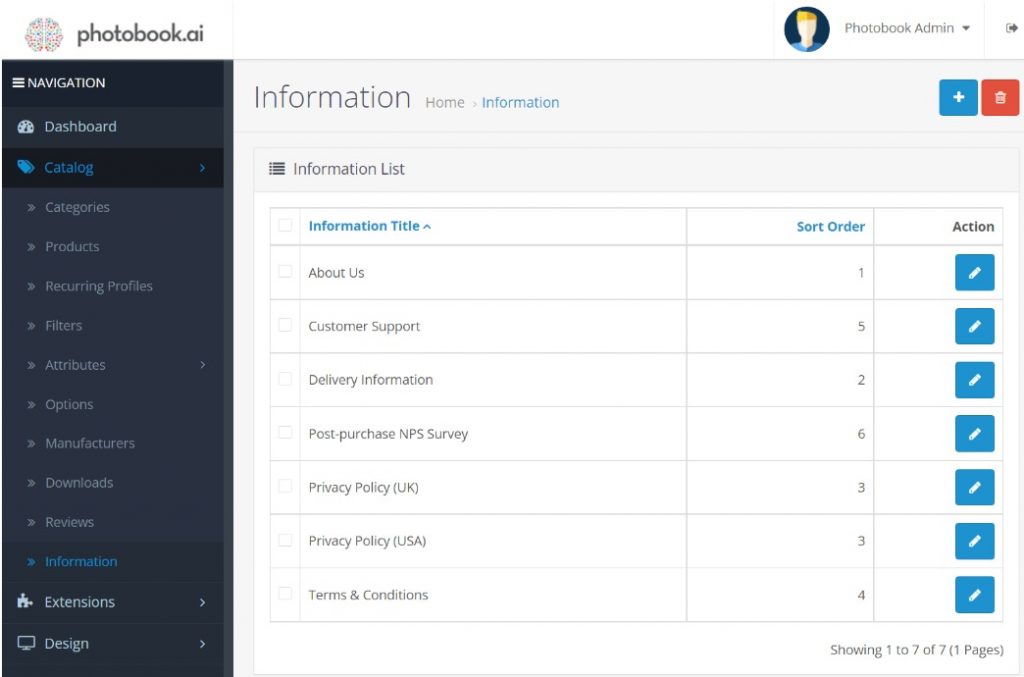
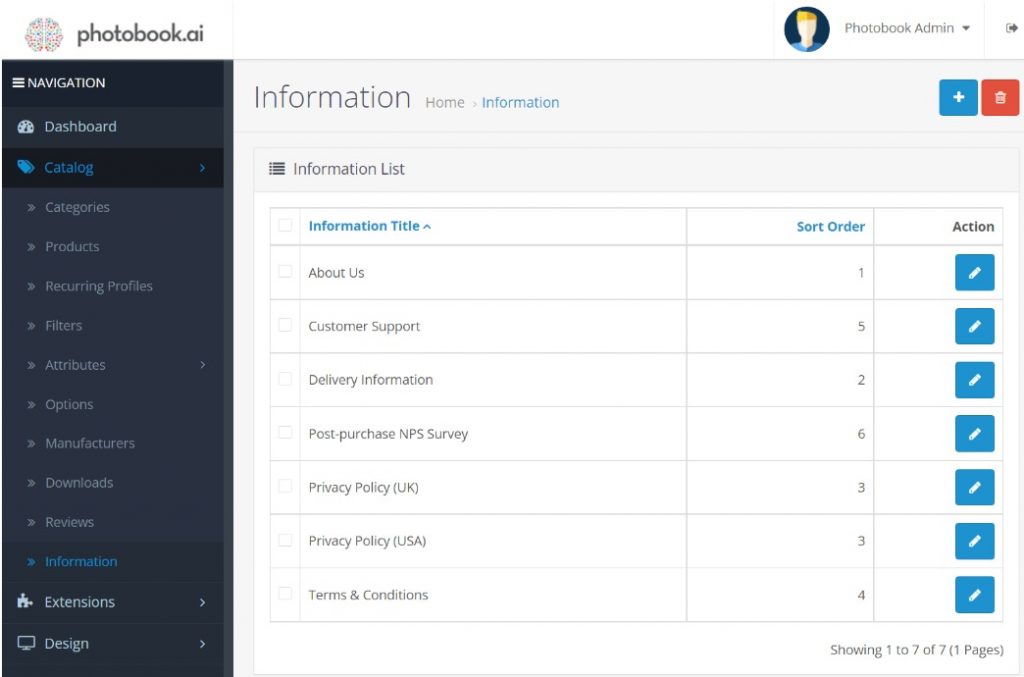
STEP 2:
When you are in the Edit screen, you should see the content for that page already in the Description field. If you are a multi-language app, be sure to also update the other language tabs with the translated content. Make sure to edit this page in plain HTML but always toggle back to text view before saving. (a quirk of the system) We typically provide a boilerplate which you can edit by searching for and updating all the text labels with a # tag.Now do the same of the other pages as you deem necessary.