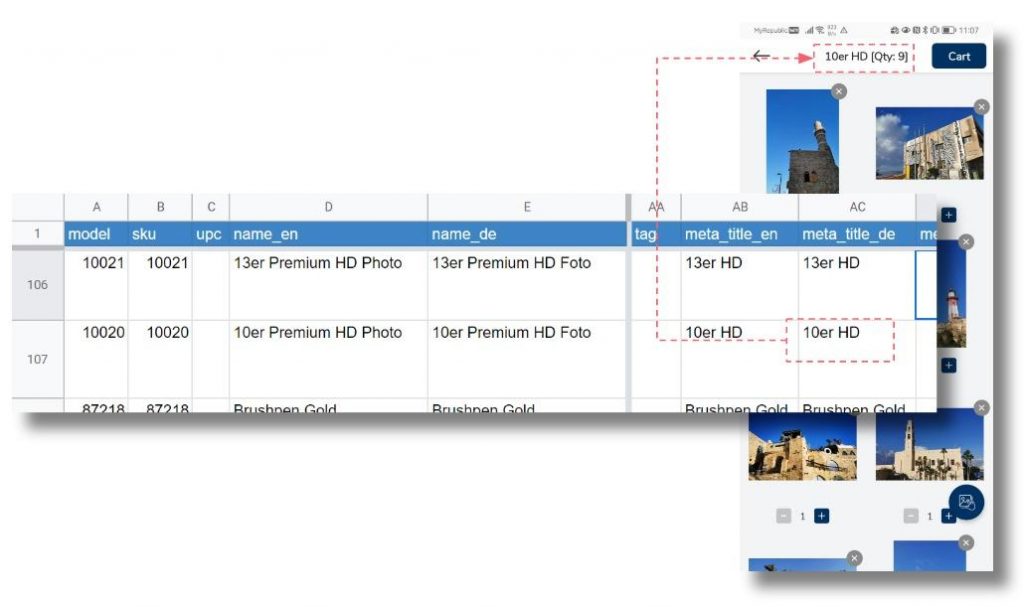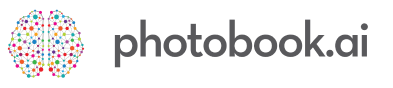QuikPrints is an alternative product ordering user interface designed for fast ordering of multiple copies of multiple items of the same SKU. Classic photo prints like the 4×6″, polaroids etc are examples of such products.
This interface can also be called upon to be used for low-cost magnets, stickers, playing cards, memo-cards, and coasters.
It also supports products with overlays and masks (like Polaroids, Prints with borders, heart-shaped magnets).
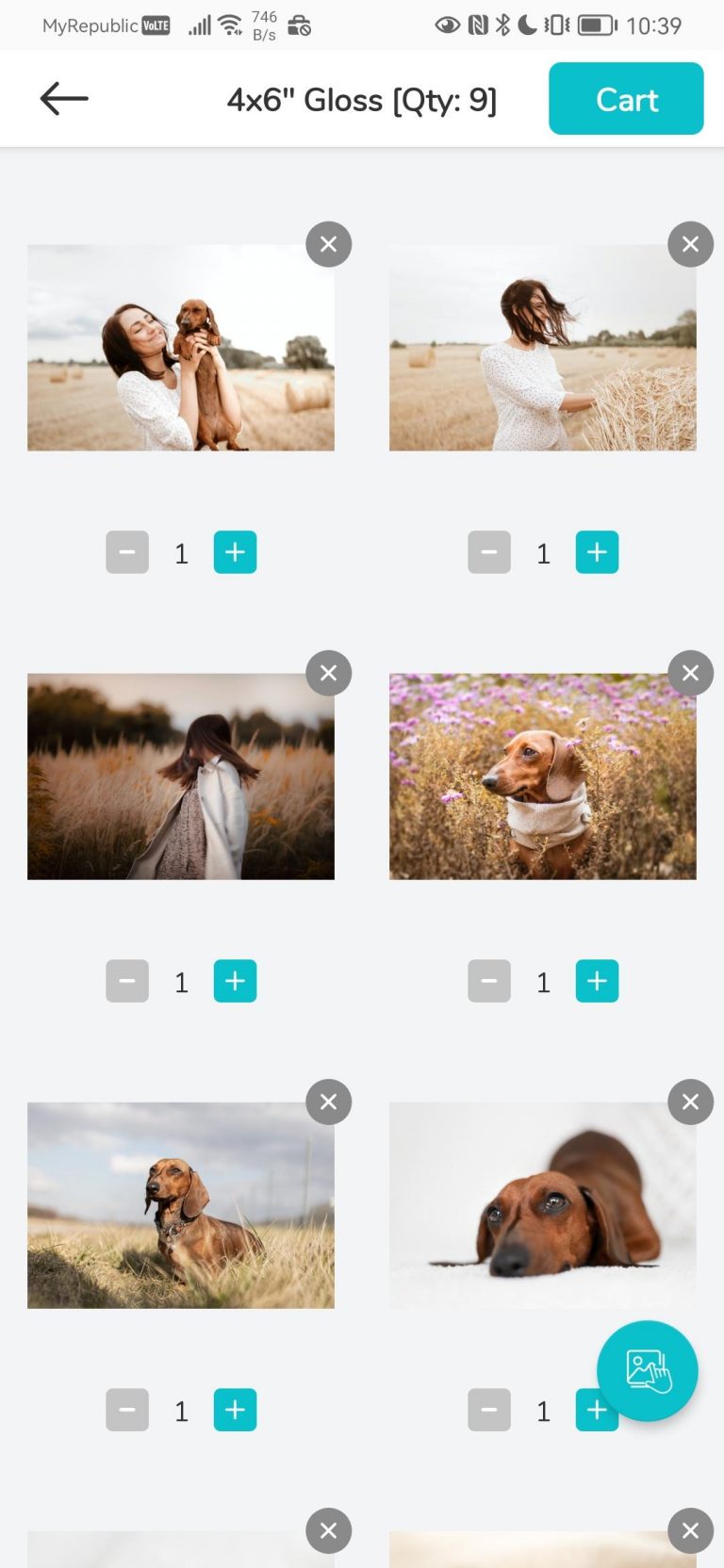
How to set up Quik Print
STEP 1:
Go to your GPS Products Sheet, find the rows where the Print product is, and select printType = quikprints in the drop-down selector for that product.
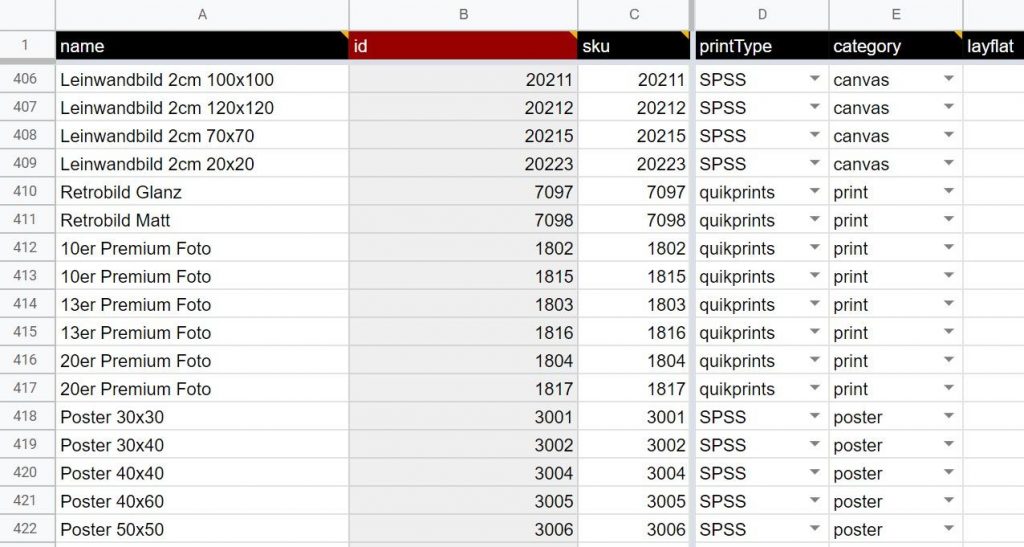
STEP 2: (Optional refinement)
We added an extra field to fit the tight space in the Title area of the screen. Now you can give your product a longer name in the main description (“10er Premium HD Gloss Prints”), but set it up with a short-name version (“10er HD”) which would fit in the title bar when in a QuikPrints screen.
This shorter-name will appear with the auto-generated [Qty:nn] So we find ~10-characters seem to be the max. We cannot say for sure as it depends on user’s Text-Size settings, screen aspect ratios etc. So the more characters you use, the higher risk that more users will see a concatenated product title in this screen.
To add this short-name:
- Go to the your OC (Products) Sheet and find the column “meta_title”, and enter short-name here
- Remember to do so for all languages